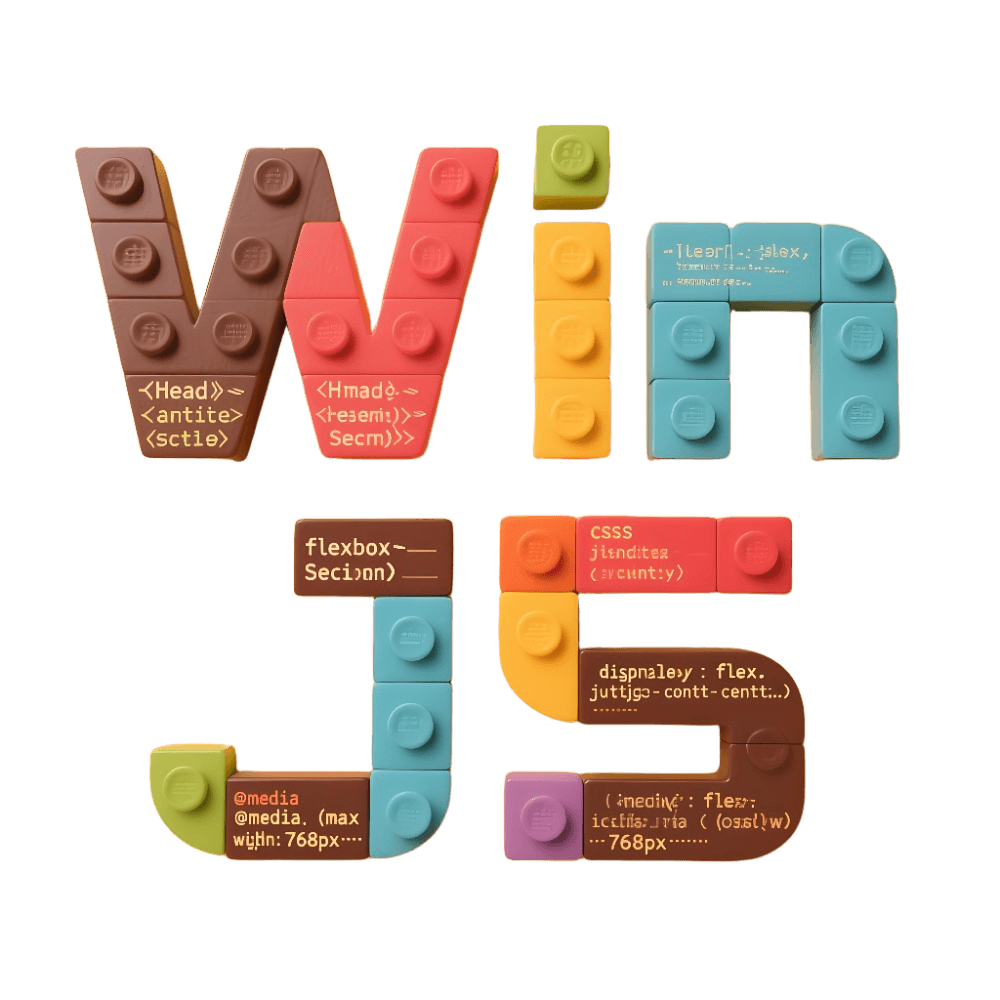Command Line Interface
WinJS provides many built-in CLI commands for starting and building projects, as well as some development assistance commands such as generators.
To get a list of available commands, you can run the help command in your project directory:
win helpYou should see output similar to the following:
Usage: win <command> [options]
Commands:
build build app for production
config win config cli
cache manage win cache
dev dev server for development
help show commands help
info print debugging information about your environment
lint lint source code using eslint and stylelint
setup setup project
see generate possessing by SEE platform
ftp FTP uploads local files to the target server
deadcode check dead code
version show win version
v show win version
plugin inspect win plugins
verify-commit verify the commit message, which is usually used with husky.
preview locally preview production build
zip compress the package to zip package
run run the script commands, support for ts and zx
generate generate code snippets quickly
g generate code snippets quickly
Run `win help <command>` for more information of specific commands.
Visit https://winjs-dev.github.io/winjs-docs/ to learn more about WinJS.For easy reference, the following commands are sorted alphabetically.
build
Builds the project for production deployment.
$ win buildconfig
Quickly view and modify configurations through the command line.
To view configurations, use list or get.
$ win config list
- [key: polyfill] false
- [key: externals] { esbuild: true }
$ win config get mfsu
- [key: externals] { esbuild: true }To modify configurations, use set or remove.
$ win config set polyfill false
set config:polyfill on /private/tmp/sorrycc-wsYpty/.winrc.ts
$ win config remove polyfill
remove config:polyfill on /private/tmp/sorrycc-wsYpty/.winrc.tscache
WinJS uses node_modules/.cache as the cache directory. Sometimes you need to manually clear the cache, for example, when you've modified files in node_modules and want to verify the results, or when mf errors can be resolved by clearing the cache. You can execute this command to clear the cache.
$ win cache cleanIt also supports outputting the cache directory tree and size, displaying cache folder information. --depth indicates the optional number of layers, with a default value of 1 layer, where the cache layer is level 0.
Execute the following command:
win cache ls [--depth]info - [win cache] dir info
└─ [40.71 MB] node_modules/.cache
├─ [16.52 MB] bundler-webpack-eager
├─ [166 KB] logger
├─ [4.50 MB] mfsu
└─ [19.53 MB] mfsu-depsdeadcode
Used to find unreferenced files in the src directory and output the results to a file in the root directory.
$ win deadcode
- Preparing...
- begin check deadCode
- write file /examples/win-run/DeadCodeList-{timeStamp}.txt
- check dead code end, please be careful if you want to remove themdev
Starts the local development server for project development and debugging.
$ win dev
╔═════════════════════════════════════════════════════╗
║ App listening at: ║
║ > Local: https://127.0.0.1:8001 ║
ready - ║ > Network: https://192.168.1.1:8001 ║
║ ║
║ Now you can open browser with the above addresses👆 ║
╚═════════════════════════════════════════════════════╝
event - compiled successfully in 1051 ms (416 modules)ftp
Uploads local files to the target server through FTP tools. Usually set in scripts.ftp of package.json.
By default, it reads the ftpOptions property from the .winrc.ts configuration. For specific configuration details, refer to configuring ftpOptions.
{
"scripts": { "ftp": "win ftp" }
}generate
Used for incremental file generation or enabling features. The command line alias is g.
When run without any parameters, it provides an interactive generator selection.
$ win g
# 或
$ win generate
? Pick generator type › - Use arrow-keys. Return to submit.
❯ Create Pages -- Create a win page by page name
Enable Tailwind CSS -- Setup Tailwind CSS configuration
Enable Uno CSS -- Setup Uno CSS configuration
Generate Component -- Generate component boilerplate code
Generate mock -- Generate mock boilerplate code
Enable E2E Testing with Cypress -- Setup Cypress Configuration
Generator api -- Generate api route boilerplate code
Generate Precommit -- Generate precommit boilerplate code
Generate huipro -- Generate subsystem build tool for hui 1.0 proYou can also specify parameters.
# Generate route files
$ win g page index --typescript --lesshelp
Shows help information.
$ win help
Usage: win <command> [options]
Commands:
build build app for production
config win config cli
dev dev server for development
help show commands help
setup setup project
see generate possessing by SEE platform
version show win version
plugin inspect win plugins
generate generate code snippets quickly
Run `win help <command>` for more information of specific commands.
Visit https://winjs-dev.github.io/winjs-docs/ to learn more about WinJS.You can also specify a command to view detailed help for a specific command.
$ win help build
Usage: win build [options]
build app for production.
Details:
win build
# build without compression
COMPRESS=none win build
# clean and build
win build --cleaninfo
Prints debugging information about your environment.
$ win info
Usage: win info
System:
OS: macOS 11.4
CPU: (8) arm64 Apple M1
Binaries:
Node: 18.16.0 - ~/Library/Caches/fnm_multishells/13409_1689559164099/bin/node
npm: 9.6.7 - ~/Library/Caches/fnm_multishells/13409_1689559164099/bin/npm
Browsers:
Chrome: 114.0.5735.198
Edge: Not Found
Safari: 14.1.1
npmPackages:
vue: Not Found
vue-router: Not Found
win: workspace:* => 0.0.13
npmGlobalPackages:
win: Not Foundlint
Used to check and fix code compliance with rules.
$ win lint
Usage: win lint
# automatically fix, where possible
win lint --fix
# disable reporting on warnings
win lint --quiet
# generate a report
win lint --report
# scan the directory
win lint --include srcmfsu
The win mfsu command can view MFSU dependency information, rebuild MFSU dependencies, and clear MFSU dependencies.
Get MFSU command help
$ win mfsuGet MFSU dependency list
$ win mfsu ls
warning@0.0.3
regenerator-runtime/runtime.js@0.13.11
react/jsx-dev-runtime@18.1.0
react-intl@3.12.1
react-error-overlay/lib/index.js@6.0.9
react@18.1.0
qiankun@2.8.4
lodash/noop@4.17.21
lodash/mergeWith@4.17.21
lodash/concat@4.17.21
...Rebuild MFSU dependencies
$ win mfsu build
info - Preparing...
info - MFSU eager strategy enabled
warn - Invalidate webpack cache since mfsu cache is missing
info - [MFSU] buildDeps since cacheDependency has changed
...
info - [plugin: @winner-fed/preset-win/dist/commands/mfsu/mfsu] [MFSU][eager] build successClear MFSU dependencies
$ # Delete dependency information list
$ win mfsu remove
$ # Delete dependency information list and build artifacts
$ win mfsu remove --allplugin
Plugin-related operations. Currently only supports the list subcommand.
List all plugins.
$ win plugin list
- @winner-fed/core/dist/service/servicePlugin
- @winner-fed/preset-win (from preset)
- @winner-fed/preset-win/dist/registerMethods (from preset)
- @winner-fed/preset-win/dist/features/appData/appData (from preset)
- @winner-fed/preset-win/dist/features/check/check (from preset)
- @winner-fed/preset-win/dist/features/configPlugins/configPlugins (from preset)
- virtual: config-styles
- virtual: config-scripts
- virtual: config-routes
- virtual: config-plugins
...preview
The win preview command starts a local static web server, serving the dist folder at http://127.0.0.1:4172 to preview build artifacts. It supports proxy, mock, and other settings.
You can configure the service port using the --port parameter.
$ win preview --port 9527
# specify hostname
win preview --host [host]
# specify port
win preview --port [port]
# specify build directory
win preview --dir [dir]
# specify url prefix
win preview --prefix [prefix]
# access path: http://localhost:4172/boilerplateNow the preview command will run the server at http://127.0.0.1:9527.
Use the --host parameter to specify the hostname for the service. Use the --port parameter to specify the port for the service. Use the --dir parameter to specify the build output directory, defaults to dist. Use the --prefix parameter to allow custom URL prefix, defaults to base in the configuration file.
The following user configurations will also take effect during preview:
Note that the dist directory will change according to the outputPath configuration.
run
The win run command allows you to run TypeScript and ESM files just like running JavaScript with node. You can combine it with zx for better script command usage.
$ win run ./script.tssetup
Initializes the project and performs operations such as generating temporary files. Usually set in scripts.postinstall of package.json.
{
"scripts": { "postinstall": "win setup" }
}see
Generates SEE platform artifacts from built static resources. Usually set in scripts.see of package.json.
Note
This command only packages existing static resources in the build output directory and does not perform source code compilation.
By default, it reads the seeOptions property from the .winrc.ts configuration. For specific configuration details, refer to configuring seeOptions.
{
"scripts": { "see": "win see" }
}verify-commit
Verifies commit message information, usually used in combination with husky.
For example, configure in .husky/commit-msg as follows:
#!/bin/sh
. "$(dirname "$0")/_/husky.sh"
npx --no-install win verify-commit $1version
View the win version, equivalent to win -v.
$ win version
0.0.3zip
Compresses the specified directory into a zip package. Usually set in scripts.zip of package.json.
By default, it reads the zipOptions property from the .winrc.ts configuration. For specific configuration details, refer to configuring zipOptions.
{
"scripts": { "zip": "win zip" }
}$ win zip
info - Win v0.0.4
Building examplesample-v1001687759573867.zip...
info - Zip successfully! At /Users/liwenbo/Desktop/xxx/winjs/examples/sample/dist-zip/examplesample-v1001687759573867.zip