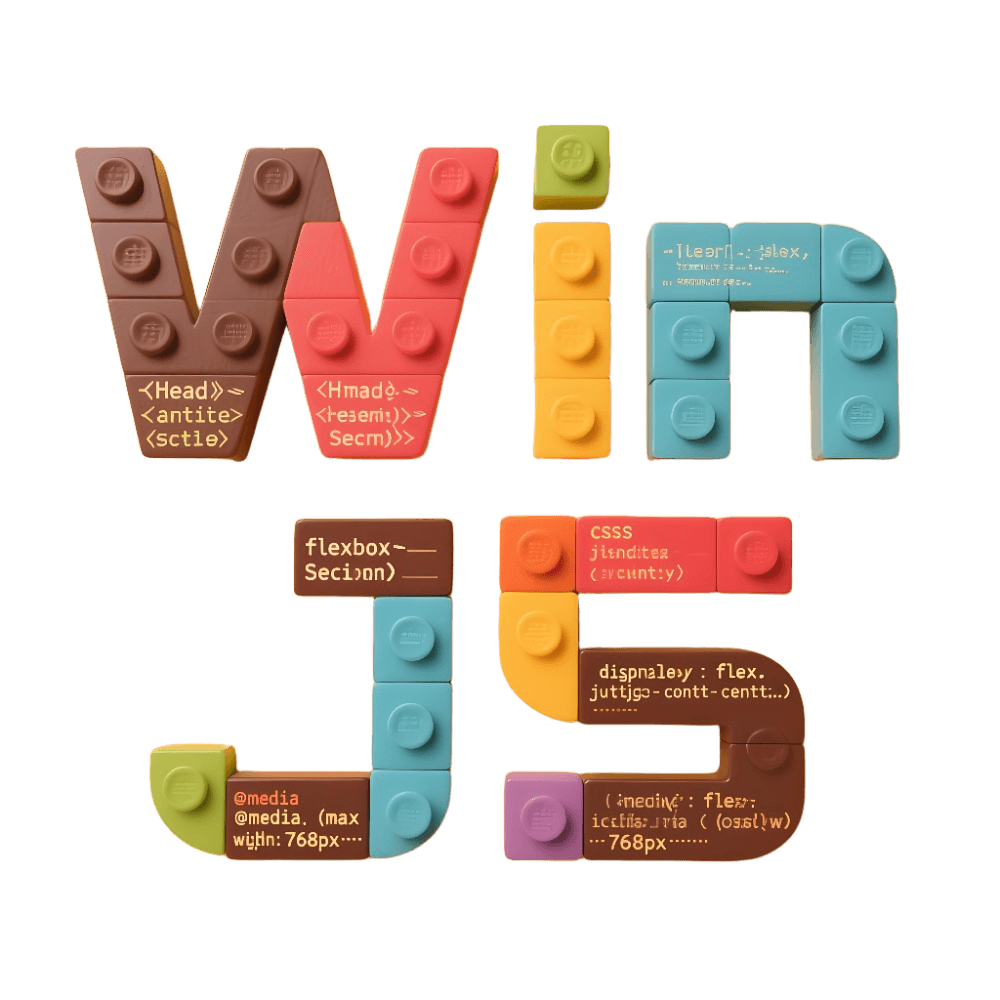Configuration
For custom configurations that can be used in WinJS, you can use the .winrc.ts file in the project root directory or config/config.ts. It's worth noting that these two files have the same functionality, just in different directories. Choose one - the .winrc.ts file has higher priority.
For more information about directories, you can learn about it in Directory Structure.
WinJS configuration files are normal Node.js modules that are used when executing WinJS CLI commands and are not included in browser-side builds.
Some configurations needed for browser-side builds, as well as configurations that affect styling presentation, are collectively called "runtime configurations" in WinJS. You can see more about them in Runtime Configuration.
Here's an example of the simplest WinJS configuration file:
import { defineConfig } from 'win';
export default defineConfig({
outputPath: 'dist',
});Using defineConfig to wrap the configuration provides better IntelliSense support when writing configuration files. If you don't need it, you can directly use export default {}.
It's worth noting that when using WinJS, you don't need to understand every configuration option. You can roughly browse through all the configurations that WinJS supports below, and then come back to see how to enable and modify the content you need when necessary.
For easy reference, the following configuration options are sorted alphabetically.
alias
- Type:
Record<string, string> - Default:
{}
Configure aliases to map the source of import statements.
For example:
export default {
alias: {
foo: '/tmp/to/foo',
}
}Then import 'foo' in the code will actually become import '/tmp/to/foo'.
Here are some tips:
- It's best to use absolute paths for alias values, especially when pointing to dependencies. Remember to add
require.resolve:
// ⛔ Not recommended
export default {
alias: {
foo: 'foo',
}
}
// ✅ Recommended
export default {
alias: {
foo: require.resolve('foo'),
}
}- If you don't want subpaths to be mapped as well, remember to add the
$suffix:
// import 'foo/bar' will be mapped to import '/tmp/to/foo/bar'
export default {
alias: {
foo: '/tmp/to/foo',
}
}
// import 'foo/bar' remains as import 'foo/bar', not modified
export default {
alias: {
foo$: '/tmp/to/foo',
}
}autoprefixer
- Type:
object - Default:
{ flexbox: 'no-2009' }
Used to parse CSS and add vendor prefixes to CSS rules using values from Can I Use. For example, automatically adding -webkit- prefix to CSS.
Note: Starting from version 1.0.1-beta.7, rsbuild enables Lightning CSS (also known as parcelCSS) by default and removes autoprefixer. However, WinJS can disable Lightning CSS by setting rsbuild.lightningcssLoader to false, which will then enable the autoprefixer configuration.
For more configuration options, please refer to autoprefixer options.
analyze
- Type:
object - Default:
{}
When using webpack or rsbuild as the bundler, and analyzing bundle composition by specifying the ANALYZE environment variable, this configuration specifies the options for the analyzer plugin. See webpack-bundle-analyzer for details.
When using vite as the bundler, in addition to customizing the rollup-plugin-visualizer configuration, options like excludeAssets, generateStatsFile, openAnalyzer, reportFilename, and reportTitle will be automatically adapted.
appConfig
- Type:
object - Default:
{ globalName: 'LOCAL_CONFIG' }
Supports custom global variable names, allowing users to customize the name of the configuration object on the window, with the default value being LOCAL_CONFIG.
Configure the script content in the config.local.js configuration file required for frontend project runtime. Can be configured according to different runtime environments. Must follow the format in the example below.
Note
The original config.local.js file in the public directory has been removed.
// .winrc.ts
export default {
appConfig: {
// Local development environment
development: {
API_HOME: 'https://api.github.com/',
API_UPLOAD: 'https://api.github.com/upload',
// vconsole toggle
IS_OPEN_VCONSOLE: true
},
// Test environment
test: {
API_HOME: 'https://test.github.com/',
API_UPLOAD: 'https://test.github.com/upload',
// vconsole toggle
IS_OPEN_VCONSOLE: true
},
// Production environment
production: {
API_HOME: 'https://production.github.com/',
API_UPLOAD: 'https://production.github.com/upload',
// vconsole toggle
IS_OPEN_VCONSOLE: false
}
}
}The generated configuration will be mounted on window.LOCAL_CONFIG:
// Generated config.local.js
window.MY_APP_CONFIG = {
"API_HOME": "https://api.github.com/",
"API_UPLOAD": "https://api.github.com/upload",
"IS_OPEN_VCONSOLE": true
};Custom Global Variable Name ^0.14.4
// .winrc.ts
import { defineConfig } from '@winner-fed/winjs';
export default defineConfig({
appConfig: {
// Custom global variable name
globalName: 'MY_APP_CONFIG',
development: {
API_HOME: 'https://api.github.com/',
API_UPLOAD: 'https://api.github.com/upload',
IS_OPEN_VCONSOLE: true
},
production: {
API_HOME: 'https://production.github.com/',
API_UPLOAD: 'https://production.github.com/upload',
IS_OPEN_VCONSOLE: false
}
}
});The generated configuration will be mounted on window.MY_APP_CONFIG:
// Generated config.local.js
window.MY_APP_CONFIG = {
"API_HOME": "https://api.github.com/",
"API_UPLOAD": "https://api.github.com/upload",
"IS_OPEN_VCONSOLE": true
};base
- Type:
string - Default:
/
You can use the base configuration when deploying a WinJS project under a non-root directory.
The base configuration allows you to set a route prefix for your application. For example, if you have routes / and /users, after setting base to /foo/, you can access the previous routes via /foo/ and /foo/users.
Note: The base configuration must be set at build time and cannot be changed without rebuilding, as this value is inlined in the client bundle.
banner >=0.15.0
- Type:
object | boolean | undefined - Default:
undefined - bundler:
webpack,rsbuild,vite
Provides the ability to inject content into the header or footer of built static assets (JS and CSS files).
Basic Usage
export default {
// Enable default banner (default is true, can be omitted)
banner: true,
// Disable banner
banner: false,
// Custom configuration
banner: {
content: '/* Custom banner content */',
position: 'header',
include: ['js', 'css'],
exclude: ['*.min.js']
}
}Configuration Options
content
- Type:
string | (() => string) - Default:
'' - Description: Custom banner content, can be a string or a function that returns a string
position
- Type:
'header' | 'footer' - Default:
'header' - Description: Banner insertion position
- Note: Vite build tool does not support
footerposition. If set tofooter, it will show a warning and downgrade toheader
include
- Type:
('js' | 'css')[] - Default:
['js', 'css'] - Description: File types that need to add banner, supports JS and CSS files
exclude
- Type:
string[] - Default:
[] - Description: File patterns to exclude, supports wildcards
Default Content
When content is not configured, the system will use default banner content containing the following information:
- Author information: winnerFE
- Project version: Read from package.json
- Build time: Current build time
- WinJS version: Currently used WinJS version
Examples
Custom Banner Content
export default {
banner: {
content: `
/**
* Project Name: ${pkg.name}
* Build Time: ${new Date().toISOString()}
* Version: ${pkg.version}
*/
`
}
}Add Banner Only for JS Files
export default {
banner: {
include: ['js'],
exclude: ['*.min.js', 'vendor-*.js']
}
}Use Function to Dynamically Generate Banner
export default {
banner: {
content: () => {
return `/* Generated at ${new Date().toISOString()} */`;
}
}
}Set Banner Position
export default {
banner: {
content: '/* Custom banner */',
position: 'footer' // Place banner at the bottom of the file (supported by webpack and rsbuild)
}
}Note
Vite does not support position: 'footer'. If you set position: 'footer' in Vite, it will show a warning and automatically downgrade to header.
cacheDirectoryPath
- Type:
string - Default:
node_modules/.cache - bundler:
webpack
By default, WinJS stores some cache files from the build process in the node_modules/.cache directory, such as logger logs, webpack cache, mfsu cache, etc. You can use the cacheDirectoryPath configuration to modify WinJS's cache file directory.
Example:
export default {
// Change cache file path to node_modules/.cache1 folder
cacheDirectoryPath: 'node_modules/.cache1',
}chainWebpack
- Type:
(memo, args) => void - Default:
null - bundler:
webpack
To extend WinJS's built-in webpack configuration, we provide a way to modify the webpack configuration using chain programming, based on webpack-chain. For specific APIs, refer to webpack-chain documentation.
As shown below:
export default {
chainWebpack(memo, args) {
return memo;
},
};This function has two parameters:
memois the existing webpack configurationargscontains some additional information and helper objects, currently includingenvandwebpack.envis the current environment with valuesdevelopmentorproduction;webpackis the webpack object from which you can get webpack built-in plugins, etc.
Usage example:
export default {
chainWebpack(memo, { env, webpack }) {
// Set alias
memo.resolve.alias.set('foo', '/tmp/to/foo');
// Add additional plugins
memo.plugin('hello').use(Plugin, [...args]);
// Remove WinJS built-in plugins
memo.plugins.delete('hmr');
},
};codeSplitting
- Type:
{ jsStrategy: 'bigVendors' | 'depPerChunk' | 'granularChunks'; jsStrategyOptions: {} } - Default:
null - bundler:
webpack,rsbuild
Used to configure code splitting strategy schemes. WinJS defaults to splitting chunks by route boundaries to achieve route-level chunk lazy loading. If you want to continue extracting common chunks on top of this, you can choose the appropriate strategy for configuration. The differences are as follows:
bigVendors is a large vendors scheme that packages files under node_modules in async chunks together to avoid duplication. However, the disadvantages are: 1) single file size is too large, 2) no cache efficiency at all.
depPerChunk is similar to bigVendors, but differs in that it splits dependencies by package name + version, which solves the size and cache efficiency issues of bigVendors. However, the potential problem it brings is that it may cause more requests. My understanding is that for non-large projects, it's actually fine because: 1) requests for a single page won't contain too many dependencies, 2) based on HTTP/2, dozens of requests are not a problem. However, for large or massive projects, a more suitable solution needs to be considered.
granularChunks takes a middle value between bigVendors and depPerChunk, while also providing better utilization in cache efficiency. Without special scenarios, it is recommended to use the granularChunks strategy.
compression
- Type:
object - Default:
{}
Generate gzip format for build output. For specific configuration options of the compression plugin, see compression-webpack-plugin.
When using Vite mode, see vite-plugin-compression2.
conventionLayout
- Type:
boolean - Default:
undefined
src/layouts/index.[tsx|vue|jsx|js] is used as conventional layout, enabled by default. You can disable this default behavior by configuring conventionLayout: false.
conventionRoutes
- Type:
{ base: string; exclude: RegExp[] } - Default:
null
Modify the default conventional routing rules, effective only when using WinJS conventional routing. Conventional routing is also called file-based routing, which means no manual configuration is needed - the file system becomes the routing system, and route configuration is analyzed through directories, files, and their naming.
When using conventional routing, all (j|t)sx, vue? files under src/pages are considered routes.
You can see more information from Conventional Routing.
base
base is used to set the base path for conventional routes, reading from src/pages by default. If it's a documentation site, you might need to change it to ./docs.
exclude
You can use the exclude configuration to filter out unwanted files, such as filtering components, models, etc.
Example:
export default {
// Do not recognize files under components and models directories as routes
conventionRoutes: {
exclude: [/\/components\//, /\/models\//],
}
}convertToRem
- Type:
boolean|object - Default:
false
By setting convertToRem in the winrc configuration file, WinJS can perform the following processing:
- Convert px in CSS to rem
- Insert runtime code in HTML templates to set the root element fontSize
Boolean Type
When setting convertToRem to true, rem processing capability will be enabled.
export default {
convertToRem: {}
};At this time, the rem configuration defaults are as follows:
export default {
enableRuntime: true,
rootFontSize: 37.5,
screenWidth: 375,
maxRootFontSize: 64,
widthQueryKey: '',
excludeEntries: [],
supportLandscape: false,
useRootFontSizeBeyondMax: false,
pxtorem: {
rootValue: 37.5,
unitPrecision: 2,
propList: [
'height',
'line-height',
'width',
'padding',
'margin',
'top',
'left',
'right',
'bottom',
'font-size'
]
}
};Object Type
When the value of convertToRem is an object type, WinJS will perform rem processing according to the current configuration.
Options:
| Name | Type | Default Value | Description |
|---|---|---|---|
| enableRuntime | boolean | true | Whether to automatically generate runtime code to dynamically calculate root element font size and inline runtime code into HTML files |
| rootFontSize | number | 37.5 | Root element font value |
| maxRootFontSize | number | 64 | Maximum root element font value |
| widthQueryKey | string | '' | Get client width from url query according to widthQueryKey value |
| screenWidth | number | 375 | UI design width |
| supportLandscape | boolean | false | Use height to calculate rem in landscape mode |
| useRootFontSizeBeyondMax | boolean | false | Whether to use rootFontSize when exceeding maxRootFontSize |
| pxtorem | object | <ul><li>rootValue: defaults to same as rootFontSize </li><li>unitPrecision: 2, precision digits </li><li>propList: ['height', 'line-height', 'width','padding','margin', 'top','left','right','bottom','font-size'], supported CSS properties for conversion</li></ul> | postcss-pxtorem plugin properties |
Example
export default {
convertToRem: {
rootFontSize: 30,
pxtorem: {
propList: ['font-size']
}
}
};copy
- Type:
Array<string | { from: string; to: string; }> - Default:
[]
Configure files or folders to be copied to the output directory.
When configuring strings, they are copied to the build output directory by default, for example:
export default {
copy: ['foo.json', 'src/bar.json']
}This will produce the following build output structure:
+ dist
- bar.json
- foo.json
+ src
- bar.json
- foo.jsonYou can also configure specific copy locations through objects, where relative paths start from the project root directory:
export default {
copy: [
{ from: 'from', to: 'dist/output' },
{ from: 'file.json', to: 'dist' }
]
}This will produce the following build output structure:
+ dist
+ output
- foo.json
- file.json
+ from
- foo.json
- file.jsoncrossorigin
- Type:
{ includes?: string[] } - Default:
false
Configure the crossorigin attribute for script tags. If declared, it will add the crossorigin="anonymous" attribute to local scripts.
About parameters: The includes parameter can add this attribute to additional non-local script tags.
For example:
export default {
crossorigin: {}
}Then the output HTML will have these changes:
- <script src="/win.js"></script>
+ <script src="/win.js" crossorigin="anonymous"></script>cssMinifier
- Type:
stringOptional values:esbuild,cssnano,parcelCSS,none - Default:
esbuild - bundler:
webpack,rsbuild
Configure the CSS compression tool used during build; none means no compression.
Note: When using rsbuild, cssMinifier defaults to parcelCSS, with optional value none, and does not support switching to other compressors.
Example:
export default {
cssMinifier: 'esbuild'
}cssMinifierOptions
- Type:
Object - Default:
{} - bundler:
webpack
Configuration options for the cssMinifier CSS compression tool.
Note: When using rsbuild, cssMinifier defaults to parcelCSS. Configuration should refer to parcelCSS.
Example:
export default {
cssMinifier: 'esbuild',
cssMinifierOptions: {
minifyWhitespace: true,
minifySyntax: true
}
};For CSS compression configurations, please refer to the corresponding documentation:
cssPublicPath
- Type:
string - Default:
./ - bundler:
webpack
Specify a custom public path for external resources such as images and files in CSS. It works similarly to publicPath with a default value of ./.
cssLoader
- Type:
object - Default:
{} - bundler:
webpack
Configure css-loader, see css-loader > options for details.
cssLoaderModules
- Type:
object - Default:
{} - bundler:
webpack
Configure the behavior of CSS modules, see css-loader > modules for details.
For example:
cssLoaderModules: {
// Configure camelCase usage
exportLocalsConvention: 'camelCase'
}deadCode
- Type:
{ patterns?: string[]; exclude?: string[]; failOnHint?: boolean; detectUnusedFiles?: boolean; detectUnusedExport?: boolean; context?: string } - Default:
false - bundler:
webpack
Detect unused files and exports, only enabled during the build phase.
For example:
deadCode: {}Then execute build, if issues are found, warnings will be printed:
Warning: There are 1 unused files:
1. /pages/index.module.less
Please be careful if you want to remove them (¬º-°)¬.Configuration options:
patterns: Scope for code recognition, e.g.['src/pages/**']exclude: Scope to exclude from detection, e.g.['src/pages/utils/**']failOnHint: Whether to terminate the process if detection fails, defaultfalse(no termination)detectUnusedFiles: Whether to detect unused files, defaulttrue(enabled)detectUnusedExport: Whether to detect unused exports, defaulttrue(enabled)context: Directory where matching starts, defaults to current project root directory
define
- Type:
Record<string, string> - Default: as follows
{
'process.env.NODE_ENV' : process.env.NODE_ENV,
'process.env.HMR' : process.env.HMR,
'process.env.SOCKET_SERVER': process.env.ERROR_OVERLAY'
}Set available variables in code based on the define-plugin.
Note
- Property values will be converted through
JSON.stringify. - Key value replacement is matched by syntax form. For example, configuring
{'a.b.c': 'abcValue'}cannot replacea.b?.cin the code.
For example:
define: { FOO: 'bar' }Then console.log(hello, FOO) in the code will be compiled to console.log(hello, 'bar').
When using these variables in a TypeScript project, you need to declare variable types in the typings file to support TypeScript type hints:
If your typings file is global:
// typings.d.ts
declare const FOO: string;If your typings file is non-global (contains import/export):
// typings.d.ts
import './other.d.ts';
declare global {
const FOO: string;
}devtool
- Type:
string - Default: defaults to
cheap-module-source-mapin dev, no sourcemap by default in build - bundler:
webpack,rsbuild
Set the sourcemap generation method.
Common optional values include:
eval: fastest type, but doesn't support older browserssource-map: slowest but most complete type
Example:
// Disable sourcemap generation during dev phase
devtool: false;
// Only set sourcemap for dev phase
devtool: process.env.NODE_ENV === 'development' ? 'eval' : false;classPropertiesLoose
- Type:
object - Default:
{}
Set babel class-properties to enable loose mode.
This mainly affects how properties are defined after class compilation. When loose=false, properties are defined using Object.defineProperty; when loose=true, they are defined using direct assignment.
Knowledge Extension
@babel/plugin-proposal-class-properties is a Babel plugin that provides support for class properties.
In early versions of JavaScript, class property definitions typically required assignment using the this keyword in the constructor, for example:
class MyClass {
constructor() {
this.myProperty = 'Hello';
}
}However, with the evolution of JavaScript, class property syntax has been introduced in proposals, allowing us to define properties directly in classes without assignment through constructors. This syntax is more concise and intuitive, for example:
class MyClass {
myProperty = 'Hello';
}However, this new class property syntax has not yet been fully supported in current JavaScript standards, so Babel plugins are needed for transformation.
The @babel/plugin-proposal-class-properties plugin is designed to provide support for class property syntax. It converts properties defined using class property syntax into equivalent code with the old constructor assignment method, ensuring normal operation in environments that do not support class property syntax.
Using this plugin, you can use class property syntax in your project, enjoying more concise code writing and improved readability. At the same time, this plugin also supports the definition and initialization of class static properties.
esbuildMinifyIIFE
- Type:
boolean - Default:
false - bundler:
webpack
Fix naming conflicts caused by global variables automatically introduced by the esbuild minifier.
Since WinJS uses esbuild as the minifier by default, this minifier automatically injects global variables as polyfills, which may cause issues such as async chunk global variable conflicts and global variable conflicts between qiankun sub-applications and main applications. This problem can be solved by enabling this option or switching the jsMinifier minifier.
For more information, see vite#7948.
Example:
esbuildMinifyIIFE: trueexternals
- Type:
Record<string, string> | Function - Default:
{}
Set which modules should not be bundled, but instead loaded via <script> or other methods. Usually needs to be used together with headScripts configuration.
Example:
// external vue
externals: { vue: 'Vue' },
headScripts: ['https://unpkg.com/vue@3.3.4/dist/vue.global.js'],extraBabelIncludes
- Type:
Array<string | RegExp> - Default:
[] - bundler:
webpack,rsbuild
Configure additional NPM packages or directories that need Babel compilation. For example:
export default {
extraBabelIncludes: [
// Support absolute paths
join(__dirname, '../../common'),
// Support npm packages
'monaco-editor-vue',
// Transpile all packages containing @scope in their path
/@scope/
],
};Note
rsbuild reuses this configuration just to maintain configuration consistency, corresponding to include. It also corresponds to the include configuration option of @rsbuild/plugin-babel.
extraBabelExcludes >=0.14.6
- Type:
Array<string | RegExp> - Default:
[] - bundler:
webpack,rsbuild
When the size of a js file in the project exceeds the code generator's 500KB limit, the following warning will appear:
[BABEL] Note: The code generator has deoptimised the styling of /Volumes/liwb-ssd/xxx/with-vue2/src/assets/js/NIM_Web_SDK_v8.9.0.js as it exceeds the max of 500KB.
Considering that such js files don't actually need to go through babel compilation, this configuration has been added. It's used for NPM packages or directories that don't need Babel compilation.
Example:
export default {
extraBabelExcludes: [
// Support absolute paths
join(__dirname, '../../common'),
// Support npm packages
'monaco-editor-vue',
// Transpile all packages containing @scope in their path
/@scope/
],
};Note
rsbuild reuses this configuration just to maintain configuration consistency, corresponding to exclude. It also corresponds to the exclude configuration option of @rsbuild/plugin-babel.
extraBabelPlugins
- Type:
string[] | Function - Default:
[]
Configure additional babel plugins. Can pass plugin paths or plugin functions.
extraBabelPresets
- Type:
string[] | Function - Default:
[]
Configure additional babel presets. Can pass preset paths or preset functions.
extraPostCSSPlugins
- Type:
PostCSSPlugin[] - Default:
[]
Configure additional PostCSS plugins.
exportStatic
- Type:
{ extraRoutePaths: IUserExtraRoute[] | (() => IUserExtraRoute[] | Promise<IUserExtraRoute[]>) } - Default:
undefined - bundler:
webpack
When this configuration is enabled, HTML files will be output separately for each route, typically used for static site hosting. For example, if a project has the following routes:
/
/docs
/docs/aWhen exportStatic is not enabled, the output would be:
dist/index.htmlWhen exportStatic is enabled, the output would be:
dist/index.html
dist/docs/index.html
dist/docs/a/index.htmlThe extraRoutePaths sub-configuration can be used to generate additional pages, typically used for staticizing dynamic routes. For example, with the following route:
/news/:idBy default, it would only output dist/news/:id/index.html, but you can staticize it by configuring extraRoutePaths:
// .winrc.ts
export default {
exportStatic: {
// Configure fixed values
extraRoutePaths: ['/news/1', '/news/2'],
// Or configure a function to dynamically retrieve
// extraRoutePaths: async () => {
// const res = await fetch('https://api.example.com/news');
// const data = await res.json();
// return data.map((item) => `/news/${item.id}`);
// },
},
}At this time, the output files would become:
dist/news/:id/index.html
dist/news/1/index.html
dist/news/2/index.htmlextraRoutePaths supports not only string data configuration, but can also be configured as an object array, used for scenarios where SSR is enabled but you want to disable pre-rendering for certain routes, for example:
// .winrc.ts
export default {
exportStatic: {
// Output additional page files but skip pre-rendering
extraRoutePaths: [{ path: '/news/1', prerender: false }],
},
}favicons
- Type:
string[] - Default:
null
By default, the website will use the conventional favicon and create icons in the meta header tags.
Customize in the following way:
favicons: [
// Complete URL
'https://domain.com/favicon.ico',
// This will point to `/favicon.png`, ensure your project contains `public/favicon.png`
'/favicon.png'
]forkTSChecker
- Type:
object - Default:
null - bundler:
webpack,rsbuild
Enable TypeScript type checking. Based on fork-ts-checker-webpack-plugin, configuration options can refer to fork-ts-checker-webpack-plugin Options.
ftpOptions
- Type:
object - Default:
{}
Upload local files to the target server via FTP tools. For specific parameters, refer to ftp-deploy
Example:
export default {
ftpOptions: {
user: 'xxxx',
password: 'xxxxxx',
host: 'xxxx',
port: 22,
localPath: path.join(__dirname, '/resource'),
remotePath: '/home/web/outhtml/deploy-test',
// include: ["*", "**/*"], // this would upload everything except dot files
include: ['*'],
// e.g. exclude sourcemaps, and ALL files in node_modules (including dot files)
exclude: ['dist/**/*.map', 'node_modules/**', 'node_modules/**/.*', '.git/**'],
// delete ALL existing files at destination before uploading, if true
deleteRemote: false,
// Passive mode is forced (EPSV command is not sent)
forcePasv: true,
// use sftp or ftp
sftp: true
}
}hash
- Type:
boolean - Default:
false
Enable hash mode to make build artifacts contain hash suffixes. Typically used for incremental releases and to avoid browser loading cache.
When enabled, artifacts typically look like this:
+ dist
- logo.sw892d.png
- win.df723s.js
- win.8sd8fw.css
- index.htmlNote: HTML files never have hash suffixes.
Tip
The Harm of No Hash
Without hash in file names, you need to configure separate Nginx, gateway, or CDN response headers for static resource files like win.js, marking them as non-cached. This results in users having to fully download win.js every time. If there are many applications, you'd need to configure response headers countless times for each application, and every time a webpage opens, large amounts of non-cached win.js must be loaded.
Why Hash is Friendly
Current market or enterprise CDN default configurations widely have long-term cache headers for JS files, which requires adding hash to all js files. Therefore, in the mf scenario, all remote.[hash].js URL addresses should be obtained from a unified configuration center and distributed. After each build, the configuration center synchronously updates corresponding URLs with hash values. Otherwise, users using this feature will likely encounter situations where remote.js has cache that doesn't update, and they may be unable to adjust gateway, CDN, or Nginx response configurations or find it difficult to adjust, so having hash is friendly.
headScripts
- Type:
string[] | Script[] - Default:
[]
Configure additional scripts in the <head>.
- When the value of
headScriptsobject is a string, it automatically distinguishes configuration support for inline styles and external style paths. The latter is determined by whether it starts withhttps?://.
For example:
export default {
headScripts: [`alert(1);`, `https://a.com/b.js`],
}Will generate HTML:
<script>
alert(1);
</script>
<script src="https://a.com/b.js"></script>- When the value of
headScriptsobject is an object, you can configure additional attributes.
Type definition:
export interface Script {
// External script
src?: string;
// Inline script
content?: string;
type?: string;
charset?: string;
defer?: boolean;
async?: boolean;
crossOrigin?: string;
integrity?: string;
}For example:
export default {
headScripts: [
{ src: '/foo.js', defer: true },
{ content: `alert('Hello');`, charset: 'utf-8' }
]
};Will generate HTML:
<head>
<script src="/foo.js" defer></script>
<script charset="utf-8">
alert('Hello');
</script>
</head>history
- Type:
{ type: 'browser' | 'hash' | 'memory' } - Default:
{ type: 'browser' }
Set the router history type.
- browser: corresponds to createWebHistory
- hash: corresponds to createWebHashHistory
- memory: corresponds to createMemoryHistory
Note
memoryin Vue Router 3.x corresponds to abstract. You can refer to migration from Vue2
https
- Type:
{ cert: string; key: string; hosts: string[]; http2?: boolean } - Default:
{ hosts: ['127.0.0.1', 'localhost'] }
Enable dev https mode. WinJS uses mkcert to quickly create certificates by default. Please ensure it's installed.
About parameters:
certandkeyare used to specify the cert and key files respectively.hostsis used to specify the hosts that support https access, default is['127.0.0.1', 'localhost'].http2is used to specify whether to use the HTTP 2.0 protocol, default is true (using HTTP 2.0 in Chrome or Edge browsers may occasionally causeERR_HTTP2_PROTOCOL_ERRORerrors. If encountered, it is recommended to configure as false).
Example:
https: {
}icons
- Type:
{ include: string[] } - Default:
false
Quickly reference local icons through the IconWin component exported by WinJS.
includeis used for additional svg files that need to be parsed using this solution. Note that absolute paths must be used.
Note
Vue2 users who want to continue using the SvgIcon component solution can install the @winner-fed/plugin-icons-legacy package. This solution relies on svg-sprite-loader implementation. This solution is no longer built-in in WinJS >= 0.10.0.
Usage
Enable the icons feature in the WinJS configuration file.
icons: {
}Using local svg icons requires saving svg files in the src/icons directory. For example, if there's a dog.svg in the src/icons directory, you can reference it like this.
Note that if the svg file consists of multiple words connected, when used as a component, name should use camelCase consistently. For example, if the svg filename is cat-dog.svg, when using WinIcon, use <icon-win name="catDog" />
// You can directly use IconWin as a global component. WinJS has automatically registered it
<icon-win name="dog" />Local reference
import { IconWin } from 'winjs';
<icon-win icon="dog" />ignoreMomentLocale
- Type:
boolean - Default:
true - bundler:
webpack,rsbuild
Ignore moment's locale files to reduce bundle size.
Note: This feature is enabled by default. Configure ignoreMomentLocale: false to disable it.
inlineLimit
- Type:
number - Default:
10000(10k)
Configure the threshold for whether image files are compiled using base64. The default is 10000 bytes; files smaller than this will be compiled as base64 encoding, otherwise separate files will be generated.
inspectConfig
- Type:
{ verbose: boolean; outputPath: string; } - Default:
false - bundler:
webpack,rsbuild
Get the Webpack configuration generated by Webpack, the Rsbuild configuration and Rspack configuration internally generated by Rsbuild, serialize them to strings, and support writing them to disk.
- verbose: Show the complete content of functions in the results.
- outputPath: Specify the output path.
jsMinifier
- Type:
string, possible values:esbuild,terser,swc,uglifyJs,none - Default:
esbuild - bundler:
webpack,rsbuild
Configure the tool for compressing JavaScript during build; none means no compression.
Note: When using rsbuild, jsMinifier defaults to swc, with possible values being none, and doesn't support switching to other compressors.
Example:
export default {
jsMinifier: 'esbuild'
}jsMinifierOptions
- Type:
object - Default:
{} - bundler:
webpack,rsbuild
Configuration options for jsMinifier.
By default, code compression removes comments from the code. You can preserve comments through the corresponding jsMinifier options.
Note: When using rsbuild, jsMinifier defaults to swc. Configuration should refer to swc.
Example:
export default {
jsMinifier: 'esbuild',
jsMinifierOptions: {
minifyWhitespace: true,
minifyIdentifiers: true,
minifySyntax: true
}
};Configuration options need to correspond with the tool being used. Refer to the corresponding documentation:
lessLoader
- Type:
Object - Default:
{ modifyVars: userConfig.theme, javascriptEnabled: true }
Set less-loader Options. For details, refer to less-loader Options.
By default, less@4 version is used. If you need to be compatible with less@3, please configure and use less-options-math.
legacy
- Type:
{ buildOnly?: boolean; nodeModulesTransform?: boolean; checkOutput?: boolean; } - Default:
false
When you need to be compatible with older browsers, you may need this option. When enabled, it will use non-modern build tools by default, which will significantly increase your build time.
legacy: {
}By default, it only takes effect during build. Disable this restriction by setting buildOnly: false.
You can enable the checkOutput: true option to automatically run es-check after each build to check whether the syntax of the built .js files is in es5 format.
After enabling this option:
- Does not support custom
srcTranspiler,jsMinifier,cssMinifieroptions. - Will transpile all source code in
node_modules,targetscompatibility down to IE 11. UsenodeModulesTransform: falseto cancel the transformation ofnode_modules. In this case, you can configureextraBabelIncludesto more precisely transform packages with compatibility issues. - Since older browsers do not support Top level await, when using
externals, make sure you are not using synchronous import dependencies while using asynchronousexternalsType.
links
- Type:
Link[] - Default:
[]
Configure additional link tags.
Example:
export default {
links: [{ href: '/foo.css', rel: 'preload' }],
}manifest
- Type:
{ fileName: string; basePath: string } - Default:
null
Enable generating additional manifest files during build to describe the build artifacts.
About parameters: fileName is the generated filename, defaults to asset-manifest.json; basePath adds a prefix to all file paths.
Note: Only generated during build.
mdx
- Type:
{ loader: string; loaderOptions: Object } - Default:
{} - bundler:
webpack
Configure mdx loader path and loaderOptions parameters.
For rsbuild related plugins, refer to: @rsbuild/plugin-mdx. You can configure it yourself.
metas
- Type:
Meta[] - Default:
[]
Configure additional meta tags.
For example:
export default {
metas: [
{ name: 'keywords', content: 'win, winjs' },
{ name: 'description', content: 'Vue framework.' },
],
}Will generate the following HTML:
<meta name="keywords" content="win, winjs" />
<meta name="description" content="Vue framework." />mfsu
- Type:
{ esbuild: boolean; mfName: string; cacheDirectory: string; strategy: 'normal' | 'eager'; include?: string[]; chainWebpack: (memo, args) => void; exclude?: Array<string | RegExp> } - Default:
{ mfName: 'mf', strategy: 'normal' } - bundler:
webpack
Configure speed-up functionality based on Module Federation.
About parameters:
esbuild: When set totrue, dependency pre-compilation will use esbuild, making the initial startup faster. The downside is that secondary compilation won't have physical cache, making it slightly slower. Recommended for projects with relatively stable dependencies.mfName: The global variable for the remote library in this solution, defaults tomf. Usually configured in micro-frontend scenarios to prevent conflicts between main and sub-applications.cacheDirectory: Customize cache directory, defaults tonode_modules/.cache/mfsu.chainWebpack: Modify dependency webpack configuration using chain programming, based on webpack-chain. For specific API reference, see webpack-chain documentation.runtimePublicPath: Modifies the publicPath for mf loading files towindow.publicPath.strategy: Specifies when mfsu compiles dependencies. Innormalmode, Module Federation remote packages are built after babel compilation analysis. Ineagermode, static analysis is used and building is initiated simultaneously with project code.include: Only effective instrategy: 'eager'mode, used to compensate for dependencies that cannot be analyzed by static analysis in eager mode. For example, ifreactdoesn't enter the Module Federation remote module, configure it like{ include: [ 'react' ] }.exclude: Manually exclude certain dependencies that don't need to be processed by MFSU, in string or regex form. For example, if you don't wantvantto be processed by MFSU, configure{ exclude: [ 'vant' ] }. The matching logic is exact word matching, or configure{ exclude: [ /vant/ ] }so that any dependency whoseimportpath matches this regex won't be processed by MFSU.remoteHash: By default, when users enablehash: true, entry files in MF artifacts will automatically carry hash, likeremote.123abc.js. This can be disabled by settingremoteHash: false(resulting inremote.js). In this case, you may need to modify nginx/CDN/gateway response header configuration to remove caching for thisremote.jsfile, otherwise new builds won't take effect.
Example:
export default {
// Use esbuild for dependency pre-compilation
mfsu: {
esbuild: true,
}
}
export default {
// Disable mfsu functionality
mfsu: false
}export default {
// webpack configuration modification
mfsu: {
chainWebpack(memo, args) {
// Add additional plugins
memo.plugin('hello').use(Plugin, [...args]);
return memo;
}
}
}Note: This feature is disabled by default. Configure mfsu: {} to enable it.
mock
- Type:
{ exclude: string[], include: string[] } - Default:
{}
Configure mock functionality.
About parameters: exclude is used to exclude unwanted mock files; include is used to additionally add mock files outside the mock directory.
Example:
export default {
// Make all _mock.ts files under pages become mock files
mock: {
include: ['src/pages/**/_mock.ts'],
}
}Note: This feature is enabled by default. Configure mock: false to disable it.
mountElementId
- Type:
string - Default:
'root'
Configure the element id where the Vue component tree renders in HTML.
Example:
mountElementId: 'container'monorepoRedirect
- Type:
{ srcDir?: string[], exclude?: RegExp[], peerDeps?: boolean, useRootProject?: boolean } - Default:
false
When using WinJS in a monorepo, you may need to import components, utility methods, etc. from other sub-packages. Enable this option to redirect imports from these sub-packages to their source code location (defaults to src folder), which can also solve the issue of sub-package changes not hot-reloading in MFSU scenarios.
The benefits of this redirection: support hot updates, and development can proceed without pre-building other sub-packages.
Configure srcDir to adjust the priority location for identifying source code folders, and use exclude to set the scope of dependencies that don't need redirection.
Example:
export default {
// Redirect to sub-package's src folder by default
monorepoRedirect: {}
}
export default {
// Search in sub-packages, prioritize redirecting to libs folder
monorepoRedirect: {
srcDir: ['libs', 'src'],
}
}
export default {
// Don't redirect @scope/* sub-packages
monorepoRedirect: {
exclude: [/^@scope\/.+/],
}
}In actual large-scale business monorepos, each sub-package's dependencies are loaded by searching upward from their directory for node_modules, but during local development, dependencies are installed in devDependencies, which behaves inconsistently compared to installing from npm, inevitably leading to multiple instance problems.
Explanation
For example, each sub-package needs win-ui during local development, installed in devDependencies and also specified in peerDependencies. We expect that when this package is published to npm and installed by a project, win-ui uses the project's own dependency, globally unique. However, in a monorepo, dependencies specified in devDependencies must exist, and when sub-package code searches for dependencies, it starts from that sub-package, causing each sub-package to use its own win-ui, resulting in multiple copies of win-ui in the build output, increased bundle size, broken message queues, etc.
To solve this problem, we establish a convention:
When the peerDeps option is enabled, all peerDependencies specified by sub-packages will automatically have alias redirection added for uniqueness, avoiding multiple instances:
monorepoRedirect: {
peerDeps: true
}After redirection, dependencies are globally unique, maintaining consistency between development experience and the experience after installing packages from npm.
useRootProject: When your project is not in a monorepo sub-folder but at the monorepo root, you can enable this option to make monorepoRedirect take effect.
mpa
- Type:
object - Default:
false - bundler:
webpack
Enable mpa mode.
outputPath
- Type:
string - Default:
dist
Configure output path.
Note: Not allowed to be set to directories related to conventional functionality such as src, public, pages, mock, config, locales, models, etc.
phantomDependency
- Type:
{ exclude: string[] } - Default:
false
Execute phantom dependency detection.
When using dependencies not declared in package.json and not configured through alias or externals, it will throw an error and provide a reminder.
If you encounter cases that need whitelist handling, you can implement it through the exclude configuration option. The exclude items are npm package names.
export default {
phantomDependency: {
exclude: ['lodash']
}
}Note
Not applicable to pnpm. This is because pnpm uses a strict dependency management mechanism that creates a non-flattened node_modules structure and manages dependencies through symbolic links. In pnpm:
- Dependencies are installed in a centralized storage location
- Project's direct dependencies are placed in the node_modules directory via symbolic links
- Non-direct dependencies are not placed in the project's top-level node_modules directory
This mechanism allows the project to only access explicitly declared dependency packages in package.json, automatically preventing "phantom dependency" problems. Phantom dependencies refer to dependencies used in project code that are not declared in package.json, which can happen in the flattened dependency structure of npm and yarn. In contrast, npm and yarn use flattened dependency trees, where all dependencies (including transitive dependencies) are hoisted to the top-level node_modules directory, allowing projects to accidentally use undeclared dependencies. Therefore, when using pnpm, this check is redundant because pnpm's dependency management mechanism itself prevents phantom dependency problems.
plugins
- Type:
string[] - Default:
[]
Configure additional WinJS plugins.
Array items are paths pointing to plugins, which can be npm dependencies, relative paths, or absolute paths. If it's a relative path, it will start searching from the project root directory.
Example:
export default {
plugins: [
// npm dependency
'win-plugin-hello',
// relative path
'./plugin',
// absolute path
`${__dirname}/plugin.js`,
],
}polyfill
- Type:
{ imports: string[] } - Default:
{}
Set polyfills to import on demand. Imports all by default.
For example, only import the stable part of core-js:
export default {
polyfill: {
imports: ['core-js/stable'],
}
}If you have more extreme performance requirements, consider importing on demand:
export default {
polyfill: {
imports: ['core-js/features/promise/try', 'core-js/proposals/math-extensions'],
}
}Note: This feature is enabled by default. Configure polyfill: false or set environment variable BABEL_POLYFILL=none to disable it.
postcssLoader
- Type:
object - Default:
{}
Set postcss-loader configuration options.
presets
- Type:
string[] - Default:
[]
Configure additional WinJS preset collections.
Array items are paths pointing to preset collections, which can be npm dependencies, relative paths, or absolute paths. If it's a relative path, it will start searching from the project root directory.
Example:
export default {
presets: [
// npm dependency
'win-preset-hello',
// relative path
'./preset',
// absolute path
`${__dirname}/preset.js`,
],
}preloading
- Type:
{ title: string; subtitle: string; } | boolean - Default:
{ title: 'Loading resources', subtitle: 'Initial resource loading may take some time, please wait patiently'}
Loading placeholder to solve the white screen issue during initial page load. If you don't want to use this feature, set it to false.
Note
When we need to adjust preloading styles, the following approach is recommended:
In the plugin.ts file in your project, add style reset code. For example:
api.addHTMLStyles(
() => `
.loading-title {
color: #000 !important;
}
.win-spin-dot-item { background-color: #F9373F !important; }
`
);proxy
- Type:
object - Default:
{}
Configure proxy functionality.
For example:
export default {
proxy: {
'/api': {
'target': 'http://jsonplaceholder.typicode.com/',
'changeOrigin': true,
'pathRewrite': {
'^/api': ''
}
}
}
};Then accessing /api/users will access the data from http://jsonplaceholder.typicode.com/users.
Note: The proxy functionality is only effective during dev.
publicPath
- Type:
string - Default:
/ - bundler:
webpack,rsbuild
Configure webpack's publicPath and rsbuild's output.assetPrefix
routes
- Type:
Route[] - Default:
[]
Configure routes. For more information, see Configure Routes
rsbuild >=0.9.4
- Type:
{ removeConsole: boolean | ConsoleType[], lightningcssLoader: boolean | Rspack.LightningcssLoaderOptions | Function, config: RsbuildConfig } - Default:
false
Switch to rsbuild build packaging tool. Related configuration options for rsbuild.
- removeConsole: Whether to automatically remove
console.[methodName]from code during production build phase. Defaults tofalse. When removeConsole is set to true, all types ofconsole.[methodName]will be removed. - lightningcssLoader: See lightningcssLoader. Defaults to
true. - config(>=0.11.20): Complete and official rsbuild config, can be used to override other configurations with higher priority than other configurations. This configuration is made available considering potential future custom rsbuild configurations.
export default {
rsbuild: {
removeConsole: true
}
}You can also specify to remove only specific types of console.[methodName], such as removing console.log and console.warn.
export default {
rsbuild: {
removeConsole: ['log', 'warn'],
},
};Currently supports configuring the following types of console:
type ConsoleType = 'log' | 'info' | 'warn' | 'error' | 'table' | 'group';run
- Type:
{ globals: string[] } - Default:
null
Global injection configuration for the run command. Adding ['zx/globals'] will automatically inject import 'zx/globals'; when using win run ./script.ts, eliminating the need to write import 'zx/globals'; in every script.
runtimePublicPath
- Type:
object - Default:
null - bundler:
webpack
Enable runtime publicPath. When enabled, window.publicPath will be used as the starting path for dynamic resource loading.
For example:
export default {
runtimePublicPath: {},
}scripts
- Type:
string[] | Script[] - Default:
[]
Configure additional script tags in the <body>.
- When the value is a string, it automatically distinguishes configuration support for inline scripts and external script paths. The latter is determined by whether it starts with
https?://.
For example:
export default {
scripts: [`alert(1);`, `https://a.com/b.js`],
}Will generate HTML:
<script>
alert(1);
</script>
<script src="https://a.com/b.js"></script>- If you need additional attributes, switch to object format.
Type:
export interface Script {
// External script
src?: string;
// Inline script
content?: string;
type?: string;
charset?: string;
defer?: boolean;
async?: boolean;
crossOrigin?: string;
integrity?: string;
}For example:
export default {
scripts: [
{ src: '/foo.js', defer: true },
{ content: `alert('Hello');`, charset: 'utf-8' },
],
}Will generate HTML:
<body>
<script src="/foo.js" defer></script>
<script charset="utf-8">
alert('Hello');
</script>
</body>sassLoader
- Type:
object - Default:
{}
Configure sass-loader, see sass-loader > options for details
styleLoader
- Type:
object - Default:
false
Enable style loader functionality to inline CSS in JS without outputting additional CSS files.
stylusLoader
- Type:
object - Default:
{} - bundler:
webpack,rsbuild
Configure stylus-loader, see stylus-loader > options for details
styles
- Type:
string[] - Default:
[]
Configure additional CSS.
- When it is a string, the configuration supports inline styles and external style paths. The latter is determined by whether it starts with
https?://.
The inserted styles will be prepended with lower priority than user-written styles within the project.
For example:
export default {
styles: [`body { color: red; }`, `https://a.com/b.css`],
}Will generate the following HTML:
<style>
body {
color: red;
}
</style>
<link rel="stylesheet" href="https://a.com/b.css" />- When you need to configure additional attributes, you can use the object format.
For example:
export default {
styles: [
{
// External stylesheet
src: 'https://a.com/b.css',
// Add additional attributes
crossorigin: 'anonymous',
media: 'screen and (min-width: 900px)'
},
{
// Inline style
content: 'body { color: red }',
// Add additional attributes
media: 'print',
'data-dark': true
}
],
}Will generate the following HTML:
<link
rel="stylesheet"
href="https://a.com/b.css"
crossorigin="anonymous"
media="screen and (min-width: 900px" />
<style media="print" data-theme>
body {
color: red;
}
</style>srcTranspiler
- Type:
stringOptional values:babel,swc,esbuild - Default:
babel - bundler:
webpack
Configure the tool for transpiling js/ts during build.
srcTranspilerOptions
- Type:
{ swc?: SwcConfig, esbuild?: EsbuildConfig } - Default:
undefined - bundler:
webpack
If you use swc / esbuild as the srcTranspiler, you can further configure the transpiler through this option. See SwcConfig and EsbuildConfig configuration documentation for details.
For example, adding other plugins to swc:
export default {
srcTranspilerOptions: {
swc: {
jsc: {
experimental: {
plugins: [
[
'@swc/plugin-styled-components',
{
displayName: true,
ssr: true,
},
],
],
},
},
},
}
}targets
- Type:
object - Default:
{ chrome: 80 }
Configure the minimum browser versions that need to be compatible. WinJS will customize polyfill imports, configure autoprefixer, and do syntax transformations based on this.
Example:
export default {
// Compatible with ie11
targets: {
ie: 11
}
}theme
- Type:
object - Default:
{}
Configure less variable themes.
Example:
export default {
theme: {
'@primary-color': '#1DA57A'
}
}title
- Type:
string - Default:
null
Configure global page title, currently only supports static Title.
transformImport ^0.14.3
- Type:
type TransformImport = Array<{
libraryName: string;
libraryDirectory?: string;
style?: string | boolean;
styleLibraryDirectory?: string;
camelToDashComponentName?: boolean;
transformToDefaultImport?: boolean;
customName?: string;
customStyleName?: string;
}>;- Default:
{}
Transform import paths, can be used for modular imports of third-party package sub-paths, with capabilities similar to babel-plugin-import.
Examples
- On-demand import of antd components
When using the antd component library (versions below v5), you can configure on-demand component imports as follows:
export default defineConfig({
transformImport: [
{
libraryName: 'antd',
libraryDirectory: 'es',
style: 'css',
},
],
});Source code:
import { Button } from 'antd';Will be transformed to:
import Button from 'antd/es/button';
import 'antd/es/button/style';- On-demand import of lodash When using lodash, you can use
transformImportto automatically reference sub-paths, reducing bundle size.
export default defineConfig({
transformImport: [
{
libraryName: 'lodash',
customName: 'lodash/{{ member }}',
},
],
});Source code:
import { get } from 'lodash';Will be transformed to:
import get from 'lodash/get';Please avoid the following usage, otherwise all lodash code will be imported:
import _ from 'lodash';
import lodash from 'lodash';Scope of Application
transformImport only applies to modules compiled through bundler. Note that WinJS does not compile JavaScript files located in the node_modules directory by default. This means that code within the node_modules directory will not be processed by transformImport. If you want to process code in node_modules through transformImport, please add the relevant modules to the extraBabelIncludes configuration.
libraryName
- Type:
string
Used to specify the module name that needs on-demand loading. When WinJS traverses the code, if it encounters an import statement for the corresponding module, it will transform it.
libraryDirectory
- Type:
string - Default:
'lib'Used to splice the transformed path, with the splicing rule being${libraryName}/${libraryDirectory}/${member}, where member is the imported member.
Example:
import { Button } from 'foo';Transformation result:
import Button from 'foo/lib/button';style
- Type:
string - Default:
undefined
Determines whether related styles need to be imported. If true, it will import the path ${libraryName}/${libraryDirectory}/${member}/style. If false or undefined, styles will not be imported. When configured as true:
import { Button } from 'foo';Transformation result:
import Button from 'foo/lib/button';
import 'foo/lib/button/style';styleLibraryDirectory
- Type:
string - Default:
undefined
Used to splice the import path when importing styles. If this configuration is specified, the style configuration will be ignored. The spliced import path is ${libraryName}/${styleLibraryDirectory}/${member}. When configured as styles:
import { Button } from 'foo';Transformation result:
import Button from 'foo/lib/button';
import 'foo/styles/button';camelToDashComponentName
- Type:
boolean - Default:
true
Whether camelCase imports need to be converted to kebab-case. Example:
import { ButtonGroup } from 'foo';Transformation result:
// When set to true:
import ButtonGroup from 'foo/button-group';
// When set to false:
import ButtonGroup from 'foo/ButtonGroup';transformToDefaultImport
- Type:
boolean - Default:
true
Whether to convert import statements to default imports.
Example:
import { Button } from 'foo';Transformation result:
// When set to true:
import Button from 'foo/button';
// When set to false:
import { Button } from 'foo/button';customName
- Type:
string - Default:
undefined
Customize the transformed import path. For example, the configuration below will transform import { foo } from 'my-lib' to import foo from 'my-lib/foo'.
export default defineConfig({
transformImport: [
{
libraryName: 'my-lib',
customName: `my-lib/{{ member }}`,
},
]
})Additionally, you can declare the transformed path format, for example, setting it to camelCase member to convert member to camelCase format.
kebabCase: lowercase letters, words connected with hyphens. Example:my-variable-name.snakeCase: lowercase letters, words connected with underscores. Example:my_variable_name.camelCase: first letter lowercase, first letter of each subsequent word capitalized. Example:myVariableName.upperCase: letters uppercase, other characters unchanged. Example:MY-VARIABLE-NAME.lowerCase: letters lowercase, other characters unchanged. Example:my-variable-name.
For example:
export default defineConfig({
transformImport: [
{
libraryName: 'my-lib',
customName: `my-lib/{{ camelCase member }}`,
},
]
})transformRuntime
- Type:
{ absoluteRuntime: string, version: string } - Default:
{} - bundler:
webpack
Configure some functionality of the transform-runtime plugin.
For example, if you want to use the latest @babel/runtime version, you can first configure as follows:
transformRuntime: {
absoluteRuntime: process.cwd()
}Then install @babel/runtime to the project:
$ npm install @babel/runtime --save-devverifyCommit
- Type:
{ scope: string[]; allowEmoji: boolean } - Default:
{ scope: ['feat', 'fix', 'docs', 'style', 'refactor', 'perf', 'test', 'workflow', 'build', 'ci', 'chore', 'types', 'wip', 'release', 'dep', 'deps', 'example', 'examples', 'merge', 'revert'] }
Configuration options for the verify-commit command.
About parameters: scope is used to configure allowed scopes, case-insensitive, and will override the defaults when configured; allowEmoji when enabled will allow EMOJI prefixes, such as 💥 feat(module): added an awesome feature.
export default {
verifyCommit: {
scope: ['feat', 'fix'],
allowEmoji: true,
}
}Note: Commit messages generated by git revert or git merge commands and the release merge format of changesets will pass validation by default.
vite
- Type:
object - Default:
{}
Developer configuration will be merged with vite's default configuration.
Example:
export default {
// Change temporary file path to node_modules/.bin/.vite folder
vite: {
cacheDir: 'node_modules/.bin/.vite',
}
}vue
- Type:
object - Default:
{} - bundler:
webpack,rsbuild
When using Vue3, developers can configure vue-loader.
Example:
export default {
vue: {
vueLoaderOptions: {
compilerOptions: {
preserveWhitespace: true,
directives: {
html(node, directiveMeta) {
// XSS protection logic
(node.props || (node.props = [])).push({
name: 'innerHTML',
value: `DOMPurify.sanitize(_s(${directiveMeta.value}))`
});
}
}
}
},
}
}vue2
- Type:
object - Default:
{} - bundler:
webpack,rsbuild
When using Vue2, developers can configure vue-loader.
Example:
export default {
vue2: {
vueLoaderOptions: {
compilerOptions: {
preserveWhitespace: true,
directives: {
html(node, directiveMeta) {
// XSS protection logic
(node.props || (node.props = [])).push({
name: 'innerHTML',
value: `DOMPurify.sanitize(_s(${directiveMeta.value}))`
});
}
}
}
},
}
}writeToDisk
- Type:
boolean - Default:
false - bundler:
webpack,rsbuild
Used to control whether development environment build artifacts are written to disk.
When enabled, an additional file output to the dist directory will be generated in dev mode, typically used for development scenarios such as Chrome extensions, Electron applications, Sketch plugins, etc. It's also commonly used to troubleshoot build artifact content or configure static resource proxy rules.
seeOptions
- Type:
object - Default:
{}
Package build output into SEE platform releases. For specific parameters, refer to winner-deploy
Example:
export default {
seeOptions: {
system: 'hspf-front',
group: 'wip',
variables: [
{
type: 'input',
label: 'Service Base Path',
name: 'API_HOME',
required: true,
tooltip: 'Backend service interface address',
default: 'http://121.12.154.243:9080/h5-api-f/'
},
{
type: 'switch',
label: 'Enable Debug Tools',
name: 'IS_OPEN_VCONSOLE',
options: 'true:Yes;false:No',
required: false,
tooltip: 'Whether to enable vconsole debug tools',
default: 'true'
},
{
type: 'editor',
label: 'Customer Tracking Integration Info',
name: 'CUSTOMER_INFO',
required: true,
tooltip: "{ appkey: 'aisdfnxcisdfsd', loginip: '192.168.1.2' }",
default: { appkey: 'aisdfnxcisdfsd', loginip: '192.168.1.2' }
}
],
isProduction: true,
isDocker,
dockerImage: 'docker',
configTemplate: 'dist/config.local.js',
outputName: 'dist',
seePackagePath: 'package',
cb() {
console.log('Package successful!');
}
}
}zipOptions
- Type:
object - Default:
{}
Compress the specified directory into a zip package.
Example:
export default {
// Default values for each property, can also be customized
zipOptions: {
// Specify the directory to compress
src: 'dist',
// zip package name
name: `${pkg.name}-v${pkg.version}_${Date.now()}`,
// Directory where the compressed zip package is stored
dest: 'dist-zip'
}
}Note
Considering that compressed package filenames cannot contain illegal characters, when name contains special characters, they will be replaced with empty.
Special characters regex: /[[]{};',./:"<>?!@#$%^&()+【】、;',。、{}|:""《》?!@#¥%……&()——+]*/g