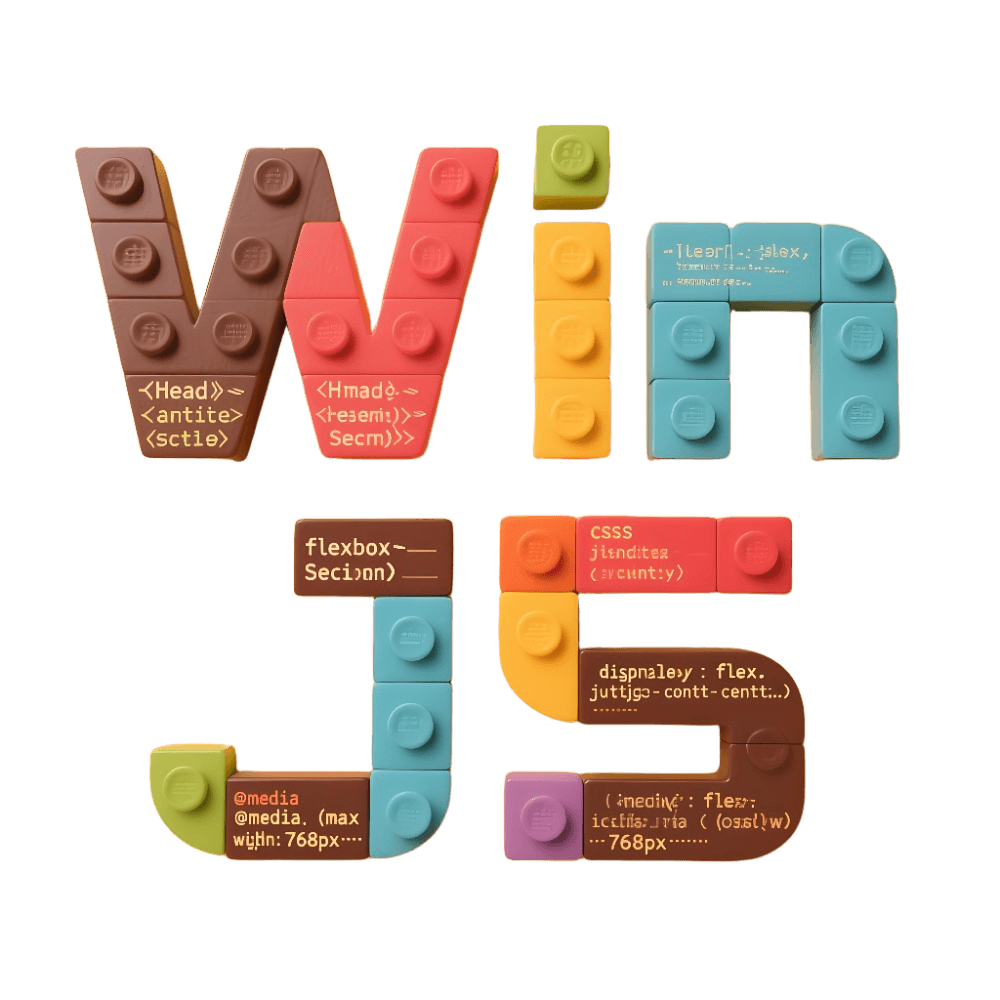移动端布局
为了进一步降低研发成本,我们将布局利用 WinJS 插件的方式内置,只需通过简单的配置即可拥有布局,包括移动端H5常见的顶部标题栏,中间内容区域以及底部的标签栏。从而做到使用者无需关心布局。
说明
此方案只适用于 Vue3。由于底层依赖了 Vant 的部分组件,因此在使用此插件时,需要安装 Vant。
启用方式
- 安装插件
bash
$ npm add @winner-fed/plugin-mobile-layout -Dbash
$ yarn add @winner-fed/plugin-mobile-layout -Dbash
$ pnpm add @winner-fed/plugin-mobile-layout -Dbash
$ bun add @winner-fed/plugin-mobile-layout -D- 在
package.json中引入依赖
json
{
"dependencies": {
"vant": "^4.6.5"
}
}- 在配置文件中
.winrc中开启该功能
ts
import { defineConfig } from 'win';
export default defineConfig({
plugins: [require.resolve('@winner-fed/plugin-mobile-layout')],
/**
* @name mobileLayout 插件
* @doc https://winjs-dev.github.io/winjs-docs/plugins/mobilelayout.html
*/
mobileLayout: {}
});配置
运行时配置
可以在 src/app.(j|t)[s]x 中配置页面底部导航标签栏、所有页面的默认 title、页面的 title、页面头部导航栏。
通过 export mobileLayout 对象将作为配置传递给 WinJS 移动端布局组件。如下所示:
ts
// app.ts
export const mobileLayout = {
tabBar,
navBar,
documentTitle: 'demo',
titleList
};| 属性 | 类型 | 必填 | 描述 |
|---|---|---|---|
| tabBar | TabBarProps | 否 | 定义页面底部导航标签栏 |
| navBar | _NavBarProps | 否 | 定义页面头部导航栏 |
| documentTitle | string | 否 | 定义所有页面的默认标题 |
| titleList | TitleListItem[] | 否 | 定义页面的标题 |
定义页面底部导航标签栏
tabBar 的类型 TabBarProps 定义如下:
| 属性 | 类型 | 必填 | 描述 |
|---|---|---|---|
| color | string | 是 | 导航标签的文字默认颜色 |
| selectedColor | string | 是 | 导航标签的文字选中时的颜色 |
| backgroundColor | string | 是 | 导航标签的背景色 |
| tabBarItem | TabBarItem[] | 是 | 导航标签的列表 |
| tabBeforeChange | (navigator: any, name: number | string) => void | Promise<boolean> | 否 | 切换标签前的回调函数,返回 false 可阻止切换,支持返回 Promise |
| tabChange | (navigator: any, name: number | string) => void | 否 | 切换标签时触发 |
tabBar.tabBarItem 的类型 TabBarItem 定义如下:
| 属性 | 类型 | 必填 | 说明 |
|---|---|---|---|
| pagePath | string | 是 | 页面路径,必须在 pages 中先定义 |
| text | string | 否 | 导航标签的文字 |
| iconPath | string | 否 | 导航标签图标路径 |
| selectedIconPath | string | 否 | 导航标签选中时的图标路径 |
| dot | boolean | 否 | 是否显示图标右上角小红点,默认 false |
| badge | string | 否 | 导航标签图标右上角显示数值 (微标数) |
| onPress | (navigator: any, data?: TabBarItem) => void | Promise<boolean> | 否 | 导航标签点击回调 |
| title | string | 否 | 页面标题 |
| icon | object | string | 否 | 自定义导航标签 |
| selectedIcon | object | string | 否 | 自定义选中的导航标签 |
定义页面头部导航栏
navBar 的类型 NavBarProps 定义如下:
| 属性 | 说明 | 类型 | 默认值 |
|---|---|---|---|
| mode | 风格模式 | string | 'dark' 'dark', 'light' |
| icon | 头部导航左侧,返回区域的图标 | object | string | 不在 tabsBar 中定义的页面,会有默认左返回图标 |
| leftContent | 头部导航左侧的返回区域的右侧内容 | any | 无 |
| rightContent | 头部导航右侧内容 | any | 无 |
| leftText | 头部导航左侧的返回文案 | string | 无 |
| onLeftClick | 头部导航左侧的返回区域点击回调 | (navigator) => void | 有左侧回退图标的默认事件是返回上一页 |
| hideNavBar | 隐藏 NavBar,默认有 NarBar | boolean | false |
| pageTitle | 页面标题 | string | 无,优先级最高 |
| navList | 单独设置某些页面的 navbar | NarBarListItem | 无 |
navList 的类型 NavBarListItem 定义如下:
| 属性 | 类型 | 默认值 | 说明 |
|---|---|---|---|
| pagePath | string | 无 | 页面路径,必须在 pages 中先定义 |
| navBar | NavBarProps | 无 | 当前路由的 navBar |
定义页面的标题
titleList 的类型 TitleListItem[] 定义如下:
| 属性 | 类型 | 必填 | 说明 |
|---|---|---|---|
| pagePath | string | 是 | 页面路径,必须在 pages 中先定义 |
| title | string | 否 | 页面标题 |
定义所有页面的默认标题
ts
export const mobileLayout = {
documentTitle: '默认标题',
};页面标题的设置优先级
titleList 的 title> tabBar 中 list 的 title > documentTitle。
完整示例
举个例子,如下所示:
ts
// 自定义 TabarIcon
import TabbarIcon from '@/components/TabbarIcon';
import type {
NavBarListItem,
NavBarProps,
TabBarItem,
TabBarProps,
TitleListItem,
MobileLayoutProps
} from 'winjs';
const titleList: TitleListItem[] = [
{
pagePath: '/',
title: '报名',
},
{
pagePath: '/signIn',
title: '签到',
},
{
pagePath: '/query',
title: '查询',
},
{
pagePath: '/other',
title: '其他',
},
];
const navList: NavBarListItem = [
{
pagePath: '/',
navBar: {},
},
{
pagePath: '/signIn',
navBar: {},
},
{
pagePath: '/query',
navBar: {},
},
{
pagePath: '/other',
navBar: {},
},
]
const navBar: NavBarProps = {
navList,
fixed: true,
mode: 'light',
hideNavBar: true
};
const tabList: TabBarItem[] = [
{
pagePath: '/',
text: '报名',
icon: <TabbarIcon icon - name = "icon-sign-up" / >,
selectedIcon: <TabbarIcon icon - name = "icon-sign-up" / >,
title: '报名',
},
{
pagePath: '/signIn',
text: '签到',
icon: <TabbarIcon icon - name = "icon-sign-in" / >,
selectedIcon: <TabbarIcon icon - name = "icon-sign-in" / >,
title: '签到'
},
{
pagePath: '/query',
text: '查询',
icon: <TabbarIcon icon - name = "icon-query" / >,
selectedIcon: <TabbarIcon icon - name = "icon-query" / >,
title: '查询'
},
{
pagePath: '/other',
text: '其他',
icon: <TabbarIcon icon - name = "icon-other" / >,
selectedIcon: <TabbarIcon icon - name = "icon-other" / >,
title: 'other'
},
];
const tabBar: TabBarProps = {
color: `#929292`,
selectedColor: '#00b38a',
tabBarItem: tabList,
};
export const mobileLayout: MobileLayoutProps = {
theme: 'light',
documentTitle: 'Demo',
navBar,
titleList,
tabBar,
};vue
<!--TabbarIcon.vue-->
<script setup lang="ts">
defineProps({
iconName: {
type: String,
required: true
}
});
</script>
<template>
<i class="icon" :class="iconName"></i>
</template>具体属性配置说明:
ts
export interface TitleListItem {
// 页面路由
pagePath: string;
// 标题
title: string;
}
export interface TabBarItem {
pagePath: string;
// 标签栏底部文字
text?: string;
iconPath?: string;
selectedIconPath?: string;
// 是否显示图标右上角小红点
dot?: boolean;
// 图标右上角徽标的内容
badge?: number | string;
title?: string;
icon?: string;
selectedIcon?: string;
onPress?: (navigator: any, data?: TabBarItem) => void | Promise<boolean>;
}
export interface TabBarProps {
// 是否固定在底部
fixed?: boolean;
// 未选中标签的颜色
color?: string;
// 选中标签的颜色
selectedColor?: string;
tabBarItem?: TabBarItem[];
// 切换标签前的回调函数,返回 false 可阻止切换,支持返回 Promise
tabBeforeChange?: (
navigator: any,
name: number | string,
) => void | Promise<boolean>;
tabChange?: (navigator: any, name: number | string) => void;
}
export interface _NavBarProps {
mode?: 'dark' | 'light';
icon?: object | string;
leftText?: string;
leftContent?: any;
rightContent?: any;
onLeftClick?: (navigator: any) => void;
hideNavBar?: boolean;
pageTitle?: string;
}
export interface NavBarListItem {
pagePath: string;
navBar?: _NavBarProps;
}
export interface NavBarProps extends _NavBarProps {
fixed?: boolean;
navList?: NavBarListItem[];
}
export interface TitleItems {
pagePath: string;
title?: string;
}
export interface MobileLayoutProps {
theme?: 'dark' | 'light';
tabBar?: TabBarProps;
navBar?: NavBarProps;
documentTitle?: string;
titleList?: TitleItems[];
}